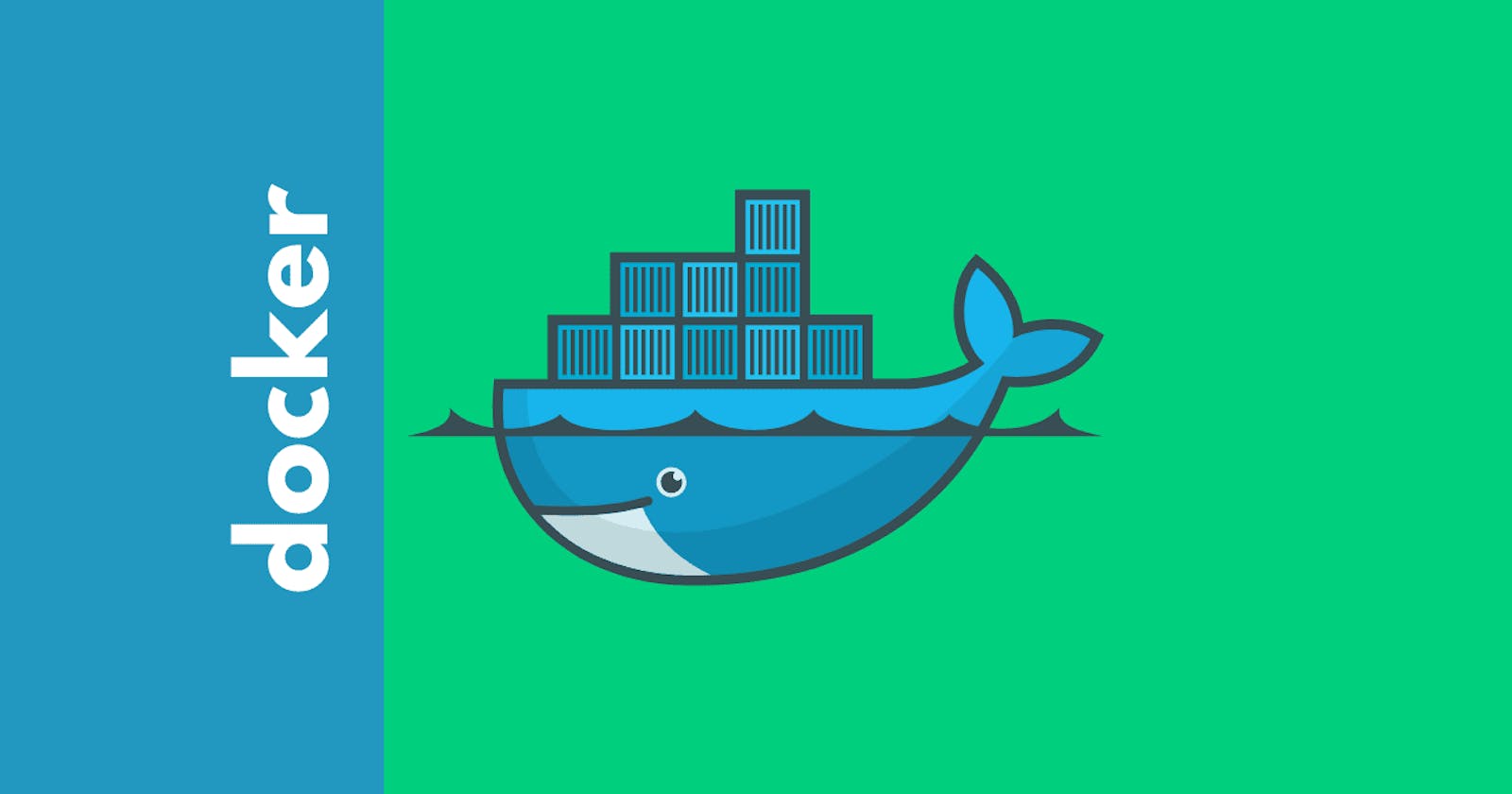Table of contents
- Introduction:
- Standardized Environments:
- Faster Application Deployment:
- Improved Scalability:
- Efficient Continuous Integration and Continuous Deployment (CI/CD):
- Simplified Configuration Management:
- Isolated Testing Environments:
- Enhanced Collaboration:
- Efficient Resource Utilization:
- Simplified Rollbacks and Versioning:
- Cross-platform Compatibility:
- Conclusion:
Introduction:
In today's rapidly evolving software development landscape, DevOps has become an essential approach for organizations aiming to deliver high-quality applications at an accelerated pace. Docker, a popular containerization platform, has gained significant attention and adoption within the DevOps community due to its ability to simplify application deployment and management. In this article, we will explore ten ways Docker can enhance your DevOps process and drive efficiency and scalability in your software development lifecycle.
Standardized Environments:
When using Docker, one of the key benefits is the ability to create standardized environments. This ensures consistency across development, testing, and production environments, eliminating the infamous "it works on my machine" problem. Let's explore how Docker achieves standardized environments with some code examples:
Dockerfile:
A Dockerfile is a text file that contains instructions to build a Docker image. It defines the environment, dependencies, and configuration for your application. By using Dockerfiles, you can ensure consistent setups across different environments.
Here's an example Dockerfile for a Node.js application:
# Base image
FROM node:14
# Set working directory
WORKDIR /app
# Copy package.json and package-lock.json
COPY package*.json ./
# Install dependencies
RUN npm install
# Copy application files
COPY . .
# Expose port
EXPOSE 3000
# Start the application
CMD ["npm", "start"]
Building the Docker Image:
To create a Docker image based on the Dockerfile, use the
docker buildcommand. It reads the instructions from the Dockerfile and generates an image.
docker build -t myapp-image .
This command builds an image named myapp-image using the current directory (.) as the build context.
Running Containers:
Once you have the Docker image, you can run containers based on that image. Containers are instances of images, and they provide an isolated execution environment for your application.
docker run -p 3000:3000 myapp-image
This command runs a container based on the myapp-image image and maps port 3000 of the container to port 3000 of the host system.
Docker Compose for Multi-Container Environments:
In more complex setups with multiple containers, Docker Compose is a powerful tool to define and manage the composition of your containers.
Here's an example docker-compose.yml file for a multi-container application:
version: "3"
services:
web:
build:
context: ./web
dockerfile: Dockerfile
ports:
- 3000:3000
volumes:
- ./web:/app
depends_on:
- db
db:
image: mysql:8
environment:
- MYSQL_ROOT_PASSWORD=secret
- MYSQL_DATABASE=myapp
volumes:
- db-data:/var/lib/mysql
volumes:
db-data:
This Docker Compose file defines two services: web for the web application and db for the MySQL database. It also specifies port mappings, volume mounts, and environment variables.
To start the multi-container environment, run the following command:
docker-compose up
These examples demonstrate how Docker enables standardized environments by defining the environment, dependencies, and configurations in Dockerfiles and Docker Compose files. By using these files, you can ensure consistent setups across different stages of your DevOps process, from development to testing and production.
Faster Application Deployment:
Traditional deployment processes often involve setting up individual servers, installing dependencies, and configuring the environment, which can be time-consuming and error-prone. Docker simplifies this process by packaging applications and their dependencies into containers. These containers can be deployed quickly, allowing for rapid application delivery and reducing time-to-market.
When it comes to deploying applications, Docker provides a streamlined and efficient process. Let's explore how Docker can accelerate application deployment with some code examples:
Dockerizing Your Application:
To deploy your application using Docker, you first need to create a Docker image that contains your application and its dependencies. The Docker image serves as a self-contained unit that can be deployed across different environments.
Here's an example Dockerfile for a Python Flask application:
# Base image
FROM python:3.9-slim
# Set working directory
WORKDIR /app
# Copy and install dependencies
COPY requirements.txt .
RUN pip install --no-cache-dir -r requirements.txt
# Copy application files
COPY . .
# Expose port
EXPOSE 5000
# Start the application
CMD ["python", "app.py"]
Building the Docker Image:
To build the Docker image for your application, use the
docker buildcommand:
docker build -t myapp-image .
This command builds an image named myapp-image using the Dockerfile in the current directory (.).
Pushing the Docker Image:
To make the Docker image available for deployment, you can push it to a container registry. Popular container registries include Docker Hub, Amazon ECR, and Google Container Registry.
docker push myusername/myapp-image
This command pushes the myapp-image to the Docker Hub registry under the username myusername. Make sure to replace myusername with your actual Docker Hub username.
Pulling and Running the Docker Image:
To deploy your application, you need to pull the Docker image on the target environment and run it as a container.
docker run -p 5000:5000 myusername/myapp-image
This command pulls the myapp-image from the Docker Hub registry and runs it as a container, mapping port 5000 of the container to port 5000 of the host system.
By following these steps, you can deploy your application quickly and consistently across different environments. Docker's containerization approach simplifies the deployment process by packaging the application and its dependencies into a portable image.
Additionally, you can further enhance the deployment process by leveraging orchestration tools like Docker Swarm or Kubernetes. These tools enable you to manage and scale multiple containers across a cluster of machines, providing high availability and scalability for your applications.
Note: The code examples provided assume a basic understanding of Docker. Make sure to customize the examples to match your specific application and deployment requirements.
Improved Scalability:
Docker's containerization model provides inherent scalability benefits. By leveraging Docker's orchestration tools like Docker Swarm or Kubernetes, organizations can easily scale applications horizontally by adding or removing containers based on demand. This flexibility allows for efficient resource utilization and ensures applications can handle varying workloads without downtime.
Docker provides excellent scalability options, allowing you to efficiently scale your applications based on demand. Let's explore how Docker can improve scalability with some code examples:
Docker Swarm for Container Orchestration:
Docker Swarm is a built-in orchestration tool provided by Docker. It enables you to create and manage a cluster of Docker nodes, allowing you to scale your applications horizontally by adding or removing containers as needed.
To initialize a Docker Swarm, use the following command on the manager node:
docker swarm init
This command initializes a Docker Swarm and generates a token that other nodes can use to join the Swarm.
Joining Nodes to the Swarm:
To add worker nodes to the Docker Swarm, execute the following command on each worker node:
docker swarm join --token <TOKEN> <MANAGER-IP>:<PORT>
Replace <TOKEN> with the token generated during Swarm initialization, and <MANAGER-IP> and <PORT> with the IP address and port of the Swarm manager.
Deploying Services:
In Docker Swarm, you can define services, which represent the running instances of your application. Services allow you to specify the desired state, scaling options, and other configurations.
Here's an example docker-compose.yml file for a service running a web application:
version: "3"
services:
web:
image: myapp-image
deploy:
replicas: 3
restart_policy:
condition: any
resources:
limits:
cpus: "0.5"
memory: 512M
ports:
- 80:80
This Docker Compose file defines a service named web based on the myapp-image. It specifies that three replicas of the service should be running, with resource limits and port mappings.
To deploy the service in the Docker Swarm, use the following command:
docker stack deploy -c docker-compose.yml myapp-stack
This command deploys the service defined in the docker-compose.yml file as a stack named myapp-stack.
Scaling the Service:
Once the service is deployed, you can easily scale it up or down based on demand. To scale the service, use the following command:
docker service scale myapp-stack_web=5
This command scales the web service in the myapp-stack stack to five replicas.
By utilizing Docker Swarm and defining services, you can achieve efficient scalability for your applications. Docker Swarm handles load balancing and distributes containers across the cluster, ensuring high availability and effective resource utilization.
Additionally, you can integrate Docker Swarm with other tools like Docker Machine or Docker Compose to simplify the management and deployment of your services.
Note: The code examples provided assume a basic understanding of Docker Swarm. Make sure to customize the examples to match your specific application and scalability requirements.
Efficient Continuous Integration and Continuous Deployment (CI/CD):
Docker plays a crucial role in enabling efficient Continuous Integration and Continuous Deployment (CI/CD) processes. It simplifies the integration and deployment of applications, ensures consistency across environments, and allows for streamlined automation. Let's explore how Docker improves CI/CD with some code examples:
Dockerizing the Build Environment:
To ensure consistent builds across different stages of the CI/CD pipeline, you can dockerize the build environment. By using a Docker image as the build environment, you eliminate dependency issues and create a reproducible build environment.
Here's an example Dockerfile for a build environment using Node.js:
# Base image
FROM node:14
# Set working directory
WORKDIR /app
# Copy package.json and package-lock.json
COPY package*.json ./
# Install dependencies
RUN npm install
# Copy application files
COPY . .
You can build this Docker image with the following command:
docker build -t myapp-build .
Running the Build Process:
With the Dockerized build environment, you can run the build process inside a container. This ensures that the build is performed in a controlled and consistent environment.
docker run -v $(pwd):/app myapp-build npm run build
This command runs the npm run build command inside a container based on the myapp-build image. It mounts the current directory ($(pwd)) as a volume to access the application code.
Creating Docker Images for Deployment:
As part of the CI/CD pipeline, you can create Docker images for deployment. These images contain the built application and its dependencies, ensuring consistency between different environments.
Here's an example Dockerfile for creating a production-ready image:
# Base image
FROM nginx:latest
# Copy built application files to NGINX's default web root
COPY --from=myapp-build /app/dist /usr/share/nginx/html
# Expose port
EXPOSE 80
# Start NGINX server
CMD ["nginx", "-g", "daemon off;"]
This Dockerfile copies the built application files from the previous build stage (using the --from=myapp-build flag) to the NGINX web root directory.
Automated Image Build and Deployment:
To automate the build and deployment process, you can use CI/CD tools like Jenkins, GitLab CI/CD, or Travis CI. These tools can be configured to build Docker images and deploy them to various environments based on triggers like code commits or pull requests.
For example, in GitLab CI/CD, you can define a pipeline configuration in a .gitlab-ci.yml file:
image: docker:latest
stages:
- build
- deploy
build:
stage: build
script:
- docker build -t myapp-build .
- docker login -u $CI_REGISTRY_USER -p $CI_REGISTRY_PASSWORD $CI_REGISTRY
- docker push myusername/myapp-build
deploy:
stage: deploy
script:
- docker pull myusername/myapp-build
- docker-compose up -d
This configuration builds the Docker image, pushes it to a container registry, and deploys it using Docker Compose.
By leveraging Docker in your CI/CD pipeline, you ensure consistent builds, simplify the deployment process, and enable reproducibility. Docker's containerization allows for efficient packaging and distribution of applications, making CI/CD processes smoother and more reliable.
Note: The code examples provided assume a basic understanding of CI/CD tools and Docker. Customize the examples to match your specific CI/CD setup and application requirements.
Simplified Configuration Management:
Managing application configurations across different environments can be Docker simplifies configuration management by providing a consistent and portable environment for applications. With Docker, you can easily manage configurations, dependencies, and environment variables. Let's explore how Docker simplifies configuration management with some code examples:
Environment Variables:
Docker allows you to pass environment variables to containers during runtime. This feature enables you to configure your application without modifying its code or configuration files.
Here's an example of running a container with environment variables:
docker run -e DATABASE_URL="mysql://user:password@hostname:port/database" myapp-image
In this command, the -e flag specifies an environment variable (DATABASE_URL) with its value. The container can then access this variable from within the application.
Configuration Files:
You can also mount configuration files from the host machine into the container. This approach allows you to separate configuration from the container image and easily modify it without rebuilding the image.
docker run -v /path/to/config:/app/config myapp-image
This command mounts the /path/to/config directory on the host into the /app/config directory in the container. The application inside the container can read the configuration files from that location.
Docker Secrets:
Docker provides a built-in feature called Docker Secrets, which allows you to securely manage sensitive configuration data such as passwords, API keys, or certificates. Docker Secrets are encrypted and only accessible within the container.
To create a Docker Secret, you can use the following command:
echo "mysecretpassword" | docker secret create db_password -
In this example, a Docker Secret named db_password is created with the value mysecretpassword.
To use the secret within a container, you can reference it as an environment variable or mount it as a file.
Container Networking:
Docker's networking capabilities simplify the configuration of network-related settings. By using Docker networks, you can create isolated networks for your containers and define their communication rules.
For example, you can create a Docker network and attach containers to it:
docker network create myapp-network
docker run --network=myapp-network --name=db-container ...
docker run --network=myapp-network --name=web-container ...
In this example, both the db-container and web-container are connected to the myapp-network network. They can communicate with each other using their container names as hostnames.
By leveraging environment variables, configuration file mounts, Docker Secrets, and container networking, Docker simplifies the management and configuration of your application. These features allow you to decouple configuration from the application code and provide flexibility in managing various aspects of your application's environment.
Note: The code examples provided assume a basic understanding of Docker. Customize the examples to match your specific application and configuration requirements.
Isolated Testing Environments:
Docker provides a powerful solution for creating isolated testing environments, allowing you to easily set up and manage different test environments for your applications. With Docker, you can ensure consistent and reproducible testing environments across your development and testing processes. Let's explore how Docker enables isolated testing environments with some code examples:
Docker Compose for Test Environments:
Docker Compose is a tool that allows you to define and manage multi-container applications. You can leverage Docker Compose to create isolated test environments consisting of multiple containers.
Here's an example docker-compose.yml file for a test environment with two containers:
version: "3"
services:
web:
build:
context: .
dockerfile: Dockerfile
ports:
- 8080:80
db:
image: mysql:8
environment:
- MYSQL_ROOT_PASSWORD=mysecretpassword
- MYSQL_DATABASE=myapp_test
In this example, the web service represents your application, and the db service represents a MySQL database. The web service is built using the Dockerfile in the current directory, and the db service uses the mysql:8 image. The services can communicate with each other within the isolated network.
To start the test environment, run the following command:
docker-compose up
This command creates and starts the containers defined in the docker-compose.yml file.
Data Persistence and Volumes:
To maintain data consistency across tests, you can use Docker volumes to persist data generated during testing. By mounting volumes in containers, you ensure that data remains intact even when containers are restarted or recreated.
version: "3"
services:
web:
# ...
volumes:
- myapp_data:/app/data
db:
# ...
volumes:
- db_data:/var/lib/mysql
volumes:
myapp_data:
db_data:
In this example, two volumes (myapp_data and db_data) are created and mounted in the respective containers. The data generated during testing will be stored in these volumes.
Containerized Test Runners:
You can use Docker to containerize your test runners and execute tests within isolated environments. By creating a Docker image for your test runner, you ensure that the dependencies and configurations required for testing are consistent across different environments.
For example, you can create a Dockerfile for a test runner based on Python:
FROM python:3.9
WORKDIR /app
COPY requirements.txt .
RUN pip install --no-cache-dir -r requirements.txt
COPY . .
CMD ["pytest"]
This Dockerfile sets up a Python environment with the required dependencies and copies the test code. It then specifies the command to execute the tests using pytest.
By building this image, you can run your tests within an isolated environment:
docker build -t myapp-tests .
docker run myapp-tests
These examples demonstrate how Docker can provide isolated testing environments. By defining test environments using Docker Compose, managing data persistence with volumes, and containerizing test runners, you can ensure consistency and reproducibility across your testing processes.
Note: The code examples provided assume a basic understanding of Docker and testing frameworks. Customize the examples to match your specific testing requirements and environment setup.
Enhanced Collaboration:
Docker enhances collaboration among development teams by providing a consistent and portable environment for applications. With Docker, developers can easily share their work, collaborate on projects, and ensure consistency across different development environments. Let's explore how Docker improves collaboration with some code examples:
Shareable Development Environments:
Docker allows developers to package their applications along with their dependencies and configurations into portable containers. This makes it easy to share development environments across team members, ensuring that everyone is working with the same dependencies and configurations.
For example, a developer can create a Dockerfile that defines the development environment:
# Base image
FROM python:3.9
# Set working directory
WORKDIR /app
# Copy and install dependencies
COPY requirements.txt .
RUN pip install --no-cache-dir -r requirements.txt
# Copy application code
COPY . .
# Specify the default command
CMD ["python", "app.py"]
By sharing the Dockerfile, other team members can build the same development environment using the following command:
docker build -t myapp-dev .
This ensures consistency across different development machines and simplifies collaboration.
Version Control with Docker Compose:
Docker Compose allows developers to define and manage multi-container applications. By using a
docker-compose.ymlfile, developers can specify the services, dependencies, and configurations required for the application.
The docker-compose.yml file can be version controlled along with the application code, allowing team members to collaborate on the same configuration.
For example, the docker-compose.yml file can define multiple services:
version: "3"
services:
web:
build:
context: .
dockerfile: Dockerfile
ports:
- 8080:80
db:
image: mysql:8
environment:
- MYSQL_ROOT_PASSWORD=mysecretpassword
- MYSQL_DATABASE=myapp
By sharing the docker-compose.yml file, team members can easily spin up the same environment using the following command:
docker-compose up
Docker Registry for Image Sharing:
Docker provides a registry, such as Docker Hub or a private registry, where developers can store and share Docker images. Developers can push their Docker images to the registry, allowing other team members to pull and use those images in their development or production environments.
For example, a developer can push an image to Docker Hub:
docker push myusername/myapp-image
Other team members can then pull the image using the following command:
docker pull myusername/myapp-image
This simplifies the sharing and distribution of Docker images within the team.
Collaboration in CI/CD Pipelines:
Docker is widely used in CI/CD pipelines to automate the build, test, and deployment processes. By leveraging Docker containers in CI/CD tools like Jenkins, GitLab CI/CD, or Travis CI, developers can collaborate on continuous integration and deployment processes.
Team members can define pipeline configurations that include Docker-related steps, such as building Docker images, running tests inside containers, and deploying Dockerized applications.
By utilizing Docker in CI/CD pipelines, developers can collaborate on delivering software with greater efficiency and consistency.
Docker significantly enhances collaboration among development teams by providing shareable development environments, version-controlled Docker Compose configurations, Docker image sharing through registries, and collaboration in CI/CD pipelines. These features enable teams to work together seamlessly, ensuring consistency and simplifying the sharing and deployment of applications.
Note: The code examples provided assume a basic understanding of Docker and collaboration tools. Customize the examples to match your specific collaboration requirements and tooling setup.
Efficient Resource Utilization:
Docker provides efficient resource utilization by leveraging containerization and resource management features. With Docker, you can optimize resource allocation, improve performance, and maximize the utilization of hardware resources. Let's explore how Docker enables efficient resource utilization with some code examples:
Containerization and Resource Isolation:
Docker uses containerization to encapsulate applications and their dependencies into lightweight containers. Containers share the host system's kernel but are isolated from each other. This isolation ensures that resources are allocated efficiently and prevents one container from impacting the performance of others.
By using Docker, you can run multiple containers on the same host without conflicts or resource contention.
Resource Constraints:
Docker allows you to set resource constraints on containers, ensuring that they do not consume excessive resources. Resource constraints include CPU limits, memory limits, and I/O limits.
Here's an example of running a container with resource constraints:
docker run --cpu-quota=50000 --memory=1g myapp-image
In this command, the --cpu-quota option limits the container to use a maximum of 50% of a single CPU core, and the --memory option limits the container's memory usage to 1GB.
By setting appropriate resource constraints, you can prevent containers from monopolizing system resources and ensure fair allocation among containers.
Docker Swarm and Orchestration:
Docker Swarm is Docker's built-in orchestration tool that allows you to manage a cluster of Docker hosts. With Docker Swarm, you can efficiently distribute containers across multiple hosts and utilize available resources effectively.
Docker Swarm automatically balances containers across the cluster, taking into account resource utilization and availability. This feature ensures optimal resource allocation and prevents resource bottlenecks.
Dynamic Scaling:
One of the key advantages of Docker is its ability to dynamically scale containers based on workload demands. Docker enables horizontal scaling, where you can spin up or down additional instances of a container to handle increased or decreased traffic.
For example, using Docker Compose, you can define a service with a desired scale:
version: "3"
services:
web:
image: myapp-image
ports:
- 8080:80
deploy:
replicas: 3
In this example, the web service is defined with a desired scale of 3 replicas. Docker Swarm will automatically distribute the replicas across available hosts, optimizing resource utilization.
By scaling containers dynamically, you can efficiently allocate resources based on workload demands and improve overall performance.
Docker's containerization, resource constraints, Docker Swarm orchestration, and dynamic scaling capabilities contribute to efficient resource utilization. By optimizing resource allocation, preventing resource contention, and dynamically scaling containers, Docker helps maximize the utilization of hardware resources and improve the performance of your applications.
Note: The code examples provided assume a basic understanding of Docker and resource management concepts. Customize the examples to match your specific resource utilization requirements and environment setup.
Simplified Rollbacks and Versioning:
Docker simplifies rollbacks and versioning by providing mechanisms to manage and track changes in your application's containerized environment. With Docker, you can easily revert to previous versions of your application, manage versioning, and ensure a smooth rollback process. Let's explore how Docker simplifies rollbacks and versioning with some code examples:
Docker Images and Tags:
Docker images are versioned, allowing you to track and manage different versions of your application. By tagging Docker images, you can assign meaningful labels to identify specific versions or releases.
For example, you can tag an image with a version number:
docker build -t myapp:1.0 .
In this command, the image is tagged as myapp:1.0 to represent version 1.0 of your application.
By using meaningful tags, you can easily identify and manage different versions of your application, making rollbacks and versioning more straightforward.
Version Control Integration:
Integrating Docker with version control systems, such as Git, allows you to track changes to Dockerfiles and associated configuration files. By committing Docker-related files alongside your application code, you maintain a historical record of changes.
For example, you can have a Dockerfile committed to your Git repository:
# Base image
FROM python:3.9
# Set working directory
WORKDIR /app
# Copy and install dependencies
COPY requirements.txt .
RUN pip install --no-cache-dir -r requirements.txt
# Copy application code
COPY . .
# Specify the default command
CMD ["python", "app.py"]
By keeping Docker-related files in version control, you can easily roll back to a previous version if needed.
Image Rollbacks:
Docker enables easy rollbacks by allowing you to revert to previous versions of an image. By specifying the image tag or digest, you can redeploy an earlier version of your application.
For example, to roll back to version 1.0 of your application, you can run the following command:
docker run myapp:1.0
This command pulls and runs the myapp:1.0 image, effectively rolling back to that version.
By keeping track of different versions of your images, you can quickly roll back to a previous version in case of issues or failures.
Automated Deployment with CI/CD Pipelines:
In a CI/CD pipeline, Docker simplifies the process of rolling back to a previous version by leveraging the versioning and image management features.
For example, when deploying your application using a CI/CD tool like Jenkins, you can specify a specific Docker image tag or digest to deploy:
docker.withRegistry('https://dockerhub.com', 'credentials-id') {
sh "docker run myapp:${env.TAG}"
}
In this example, the pipeline retrieves a specific tag from an environment variable and deploys the corresponding Docker image.
By automating the deployment process and specifying the desired image version, you can easily roll back to a previous version if necessary.
Docker's image tagging, integration with version control, image rollbacks, and CI/CD pipeline integration simplify the management of rollbacks and versioning. By leveraging these features, you can effectively track changes, manage different versions of your application, and ensure a smooth rollback process when needed.
Note: The code examples provided assume a basic understanding of Docker, version control systems, and CI/CD pipelines. Customize the examples to match your specific rollback and versioning requirements and tooling setup.
Cross-platform Compatibility:
Docker provides cross-platform compatibility, allowing you to create and run containerized applications on different operating systems and hardware platforms. This compatibility is achieved through containerization technology and Docker's platform-agnostic nature. Let's explore how Docker enables cross-platform compatibility with some code examples:
Containerization Technology:
Docker's containerization technology encapsulates applications and their dependencies into lightweight, isolated containers. Containers are platform-independent and can run consistently across different environments.
When you package your application into a Docker image, it contains all the necessary dependencies and configurations, making it portable across platforms.
For example, you can create a Dockerfile to build a containerized application:
# Base image
FROM python:3.9
# Set working directory
WORKDIR /app
# Copy and install dependencies
COPY requirements.txt .
RUN pip install --no-cache-dir -r requirements.txt
# Copy application code
COPY . .
# Specify the default command
CMD ["python", "app.py"]
This Dockerfile can be used to build a Docker image of your application, which can then run on any platform that supports Docker.
Platform-agnostic Nature:
Docker is designed to be platform-agnostic, meaning it can run on various operating systems and hardware platforms. Docker achieves this through its architecture, which relies on the underlying host operating system's kernel for execution.
Docker is supported on major operating systems, including Linux, macOS, and Windows, allowing you to create and run containers seamlessly across these platforms.
Docker Images and Registries:
Docker images are portable artifacts that can be shared across different platforms. Docker images are stored in Docker registries, such as Docker Hub or private registries, and can be pulled and run on any compatible Docker host.
For example, you can pull and run a Docker image on different platforms:
docker pull myapp-image:latest
docker run myapp-image:latest
The same Docker image can be pulled and executed on Linux, macOS, or Windows as long as Docker is properly installed on each platform.
By leveraging Docker images and registries, you can ensure that your containerized applications are easily transferable and runnable on different platforms.
Docker Compose and Orchestration:
Docker Compose and orchestration tools like Docker Swarm or Kubernetes also contribute to cross-platform compatibility. These tools allow you to define and manage multi-container applications, ensuring that they can be deployed and scaled consistently across different platforms.
By utilizing Docker Compose or orchestration tools, you can define services, networks, and volumes in a platform-agnostic manner, enabling easy deployment and management across various operating systems and platforms.
Docker's containerization technology, platform-agnostic nature, Docker images and registries, and Docker Compose and orchestration tools provide the foundation for cross-platform compatibility. By leveraging these features, you can create, distribute, and run containerized applications seamlessly across different operating systems and hardware platforms.
Note: While Docker provides cross-platform compatibility, it's important to consider platform-specific limitations and dependencies when building and running containers. Ensure that your application and its dependencies are compatible with the target platforms to ensure smooth execution.
Conclusion:
Docker has emerged as a powerful tool in the DevOps ecosystem, offering numerous advantages to streamline the software development lifecycle. By leveraging Docker's containerization capabilities, organizations can achieve standardized environments, faster application deployment, improved scalability, and efficient CI/CD processes. Docker simplifies configuration management, enhances collaboration, and facilitates isolated testing environments. Additionally, it enables efficient resource utilization, simplified rollbacks and versioning, and cross-platform compatibility. Integrating Docker into your DevOps process can significantly enhance productivity, accelerate time-to-market, and improve the overall efficiency of your software development initiatives.